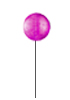The Marshmallow is out and soon but slowly roll out to the pre-listed Android phones. The new updates have brought a lot of enhancements over the previous features. They are all important but you still need to keep some checks.
In one of many features listed with Android Marshmallow update is coarse permission to control apps. The UI that controls apps has underwent a complete overhaul.
Previously, with Android Lollipop, an app ask for access to phone’s multiple resources to be allowed substantially, just at the time of installation. The user would need to accept all the required “terms” in order to install the update right away. After this the apps would run across everything the user agreed upon– microphone, camera, location, make calls, send messages, etc. However, you may see this can still become a problem for many.
While Android 6 takes it very differently– apps do not ask for permission when installed. Whenever an app has to use a phone resource, the user is encouraged to allow it or not. After the first attempt, the setting remains at “allow” until the user cancels it. Firstly, Go to Setting > Apps > Settings > App permission > Select the App (Google Play Store) > Modify System Settings (Device Policy).