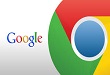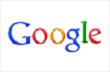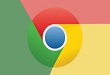The Google tabs that we open can be muted individually, if there is any audio play in them. But there is no way when multiple tabs are open and different voices from them start streaming in. Google has recently introduced a Sound Blocker extension, which will work to manage to make sites Mute when there is multiple tabs open, and you want to avoid a tiresome job of muting every other tab.
Firstly, download the free extension from Chrome web store and include in it Chrome browser.
One acquired, there will be yellow speaker at top right-hand side of your browser window. If you right click the option, you will be given the following list.
- Whitelist site
- Blacklist site
- Allow this time only
- Mode (where you can choose when audio should play)
- Help/FAQ
- Option (opens a new Options tab)
With these options you can check the settings and see whether you need to include the websites (opened in tab) in the Whitelist or Blacklist to segregate where you want to play the website’s audio or website. This extension is flawless and works upon every site that you have opened in the tab. If you experience that tab is not working, use this ‘chrome: //flags/#enable-tab-audio-muting’ into your address bar.