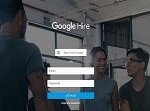Bot is the hottest topic of this year’s developer’s conference. And I wonder how I can create my own bot for resume. The chats bot are becoming popular and so as personalized. The goal is also to build something simple and that could be done accessible.
Even the LinkedIn profiles has changed during the past decade and are much more engaging. There is undoubtedly, the right set of information which is perfect to find 90% of candidates. The challenge is how you would infer, he/she is looking for a job or a perfect culture and job fit.
I have figured out a bot can be a relevant symbol to solve such recruiting questions. Bots can resonate with real question of the head hunter and provide a true context of the personality whose resume is to be screened. There is bundle of information you want to scrutinize like opportunities, values, location, preferences etc. A bot can easily do this what a resume cannot as recruiter can search interest and personal values.
There are many platform to create bots. The currently technical but popular are Howdy’s BotKit, Microsoft Bot Framework, Kik Bot Kit, Gupshup, Api.ai, and Wit.ai, TextIt and Smooch. The other simpler platform are Telegram and Bot Platform 2.0, where bots are created in minutes
I can recommend you Smooch as it is easy to send images, GIF and action buttons. Just make few changes in Smooch example code. Don’t worry if you have never made codes, you will be using GitHub.
- Create a free Smooch account. And Click drop down menu left and start a new app. Identify a messaging channel and connect it.
- Log in to GitHub. Click on “Fork”.
You have just created a web based chat app. Integrate Smooch within and you can also have bots talking on other platforms too including SMS, Facebook, and Telegram. The last step is to set up your Smooch app.
After creating app, go to the settings tab and collect your App Token. Also you will be asked to create a new Secret Key, and take note of the key ID and secret.
Firstly use forked EstherBot on GitHub to activate your app on Heroku. Here you will be asked for app token, key ID, and secret in the app’s SMOOCH_APP_TOKEN,SMOOCH_KEY_ID, and SMOOCH_SECRET config settings.
Even if your app starts running on Heroku, this isn’t it. Copy the URL where Heroku app is running, and insert it in your Heroku app SERVICE_URL config variable. This can be done with Heroku control panel under Settings > Config Variables. (If you don’t see a variable already there, add “Service_URL” as a key and your app’s URL as the value).
If you are in Heroku, connect it to your GitHub account. Then, enable “Automatic Deploys” from the master branch and you are good to go with your chat bot.